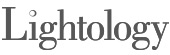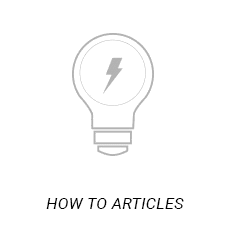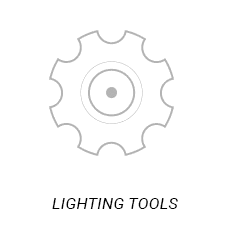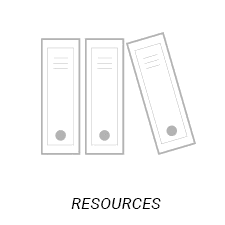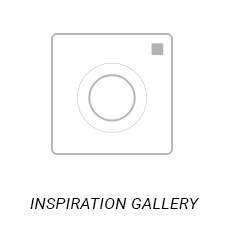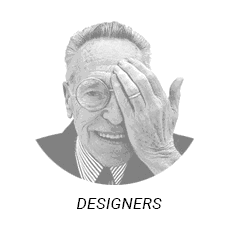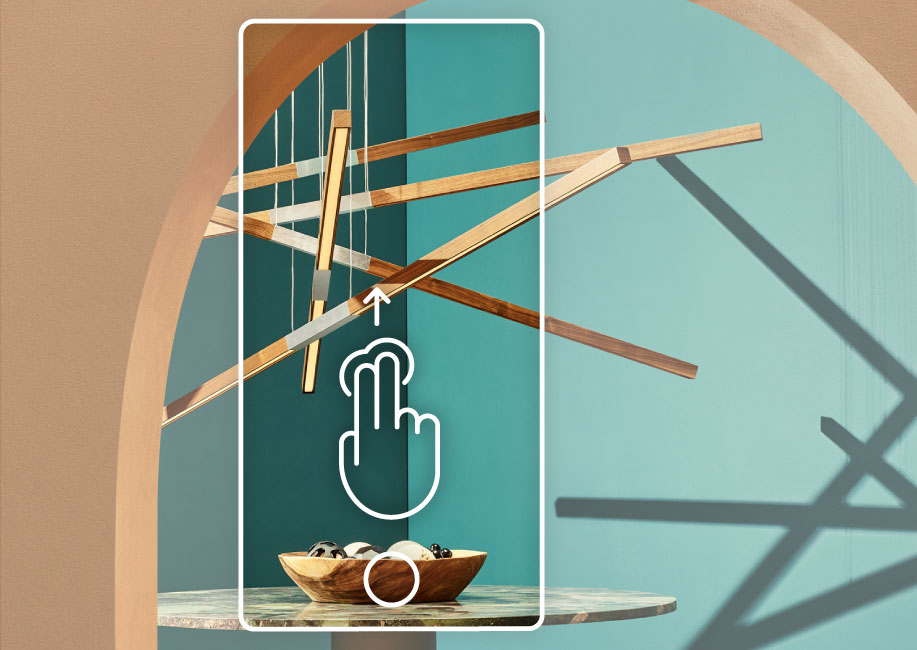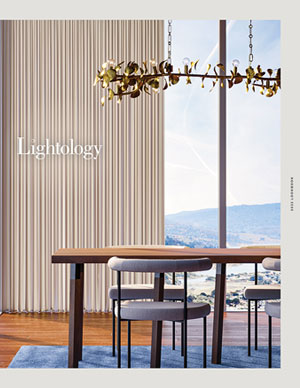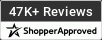Using Augmented Reality
To use the View in Room Tool, click on the View In Room icon. On your computer, scan the QR code and point your phone camera at an open space in your room. Once the product populates in your space, you can move it to the desired location.